I highly recommend using the powerful W3 Total Cache WordPress plugin for enhancing the speed of your WordPress site. Because I’m running on a MediaTemple dedicated virtual (dv) 4.0 server, I wanted to try harnessing the power of APC (Alternative PHP Cache) as an opcode cache to speed things up!
To do this, I logged in via SSH and ran this command:
[[email protected] ~]# pecl install apc
Unfortunately, when it tried installing I received the following error:
checking whether the C compiler works... configure: error: cannot run C compiled programs.
I discovered the problem by reading this article. Evidently, the /tmp and /var/tmp folders default to having the “noexec” permission. They will need to have “exec” permission in order to install APC. The solution would be to use the mount command to temporarily assign them the “exec” permission, install APC, and then reassign them back with the safe “noexec” permission. So I ran this command:
[[email protected] ~]# mount -o remount,exec /tmp
However, a new error occurred:
mount: permission denied
I was running as the root user, so this wasn’t the problem. At first I thought this error may have been caused by MediaTemple disallowing the mount command. However, the helpful MediaTemple support agent assured me that this is not the case. He mentioned that the permission error might be cause by the /tmp directory being in used. He pointed me to a helpful article on Noexec and /tmp troubleshooting, which shows a way to get around this by using a chrooted /tmp directory:
[[email protected] ~]# mkdir -p /root/chroot /root/tmp [[email protected]:~]# mount --bind / /root/chroot [[email protected]:~]# mount --bind /root/tmp /root/chroot/tmp [[email protected]:~]# chroot /root/chroot
Success! I was then able to run the “pecl install apc” command without a problem. Type exit to leave the chrooted environment.The final step was installing the APC extension for PHP. The simplest way to do this on MediaTemple was to drop a file named apc.ini into the /etc/php.d directory. It contained one line:
extension = apc.so
Then I restarted Apache and and APC was up and running!
[[email protected] ~]# /etc/init.d/httpd graceful

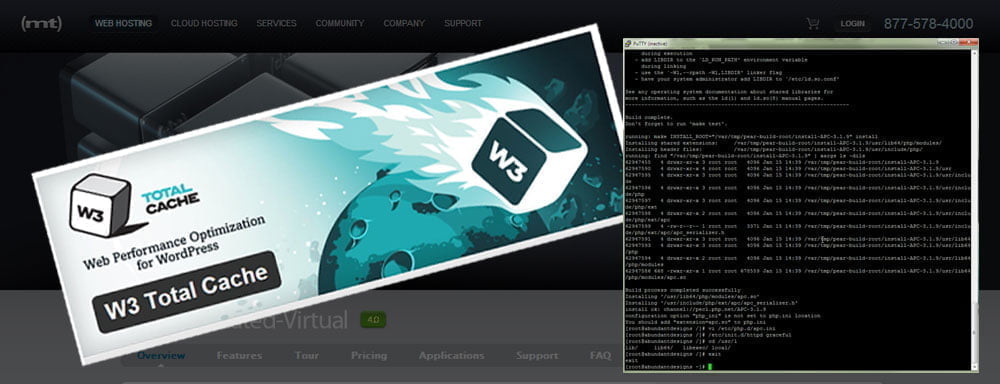
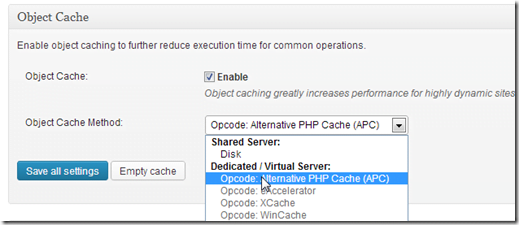
Thanks for the great article! I’m sure this will prove helpful for a lot of (dv) Dedicated-Virtual Server customers. Let us know if we can ever help you with anything, we’re available 24/7 on Twitter 🙂
Drew J
MediaTemple.net
@MediaTemple
I am also trying to do this on my Media Temple DV 4. I am getting a command not found error when I try chroot /root/chroot. Why is this happening? Very frustrating when you find what looks like a simple solution and it does not want to work.
Good question, Chris. I don’t know why you wouldn’t be able to run the “chroot” command. You might get on with MediaTemple tech support. They’re great.
@Robert – Thanks for the article!
@Chris – I couldn’t run chroot if I elevated access via su; however, if I logged in directly as root it worked fine.
Nice!
I’m upgrading to dv (from gs) because of this article!!!
Hi and thanks for the great tutorial!
I have a problem though: I’m getting random blank pages, any way I can debug it?
Regards,
Andrei
Took me about 20 minutes to figure out why chroot wasn’t working, it really ticked me off when man chroot worked. but yea as @davak said, just ssh root@yourDV and it will work. I also had a problem with /etc/init.d/httpd graceful it killed my DV and I had to Reboot from the MT admin.
Next time I’ll use /etc/init.d/httpd restart
Hope that helps someone out. Thanks for the article it helped me out.
I got a totally different error when I ran: pecl install apc
The error was:
/usr/bin/phpize: /var/tmp/APC/build/shtool: /bin/sh: bad interpreter: Permission denied
Cannot find autoconf. Please check your autoconf installation and the
$PHP_AUTOCONF environment variable. Then, rerun this script.
ERROR: `phpize’ failed
——————–
Searching “autoconf” on MT’s knowledge base and will let you know what I find out.
Found two articles on MT:
https://forum.mediatemple.net/topic/6775-apc-for-php-installation-problem/
https://kb.mediatemple.net/questions/1682/Installing+PECL+extensions#dv
Ran into errors with both of them. Returned to your post and followed the instructions and everything worked great! Thanks for the post. Very helpful and I’ve got APC up and running as a result.
Thanks for sharing this, Brandon, I’m glad you got it running!
Thank you for this article. It helped me install APC on a VPS with FutureHosting. The chroot saved the day after many hours staring at the blinking command line cursor.